How to use VSCOcam for Instagram
How to use VSCOcam For Instagram
I often get asked how I edit on my iPhone. When I talked about my favorite apps for Instagram, I talked about my go to app for editing, VSCOcam.( Remember, you can also get this app on Android!)
I love it.
It’s simple, it’s pretty and it’s fast.
So today I’m going to show use how I use VSCOcam for Instagram.
Last week, I took this photo
And so far, it’s been one of my most liked photos on Instagram to date.
Pookah and I were just sitting watching some Disney show when he grabbed my hand. It took a picture, and this is what it looked like, straight out of camera:
I KNEW immediately that it would have to be in black and white. Mainly because when I want emotion to shine in a photo, I choose to edit in Black and White.
SO!
The first thing I did was pull it into VSCO and rotate the photo:
Next, I used one of my favorite presets( I have them placed in order of preference) the Legacy 03 preset to convert it to black and white.
Nice but….
I then pulled up the exposure:
Then added a little contrast to make it pop:
And finally, a little sharpening.
But……
See that area on the right? It was green in the original photo( Pookah’s shirt) and now it’s just a white distracting blob in my photo.
I quickly pulled the image into the Touch Retouch App. (Remember when I talked about it here?)
And easily removed the distraction.
And BAM!!
There it is.
I then uploaded it to Square-ready, and sent it to Instagram.
Easy peasy right?
And that is how I use VSCOcam for Instagram
Any questions?
Check out Instagram Moms Who Keep It Real
by Monica Marino at Mode
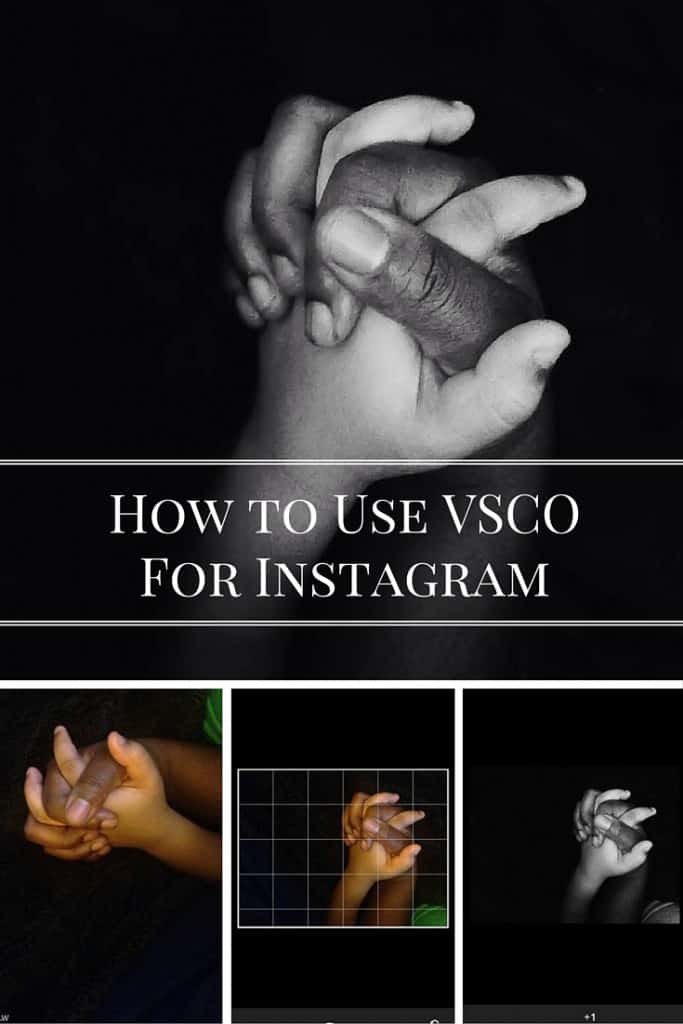

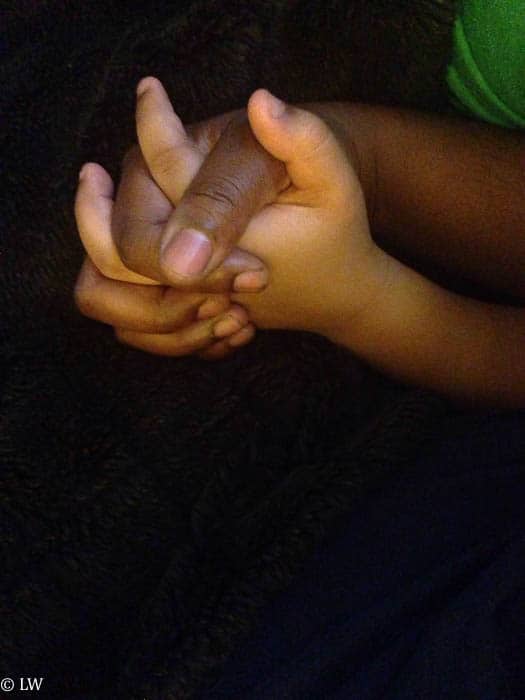
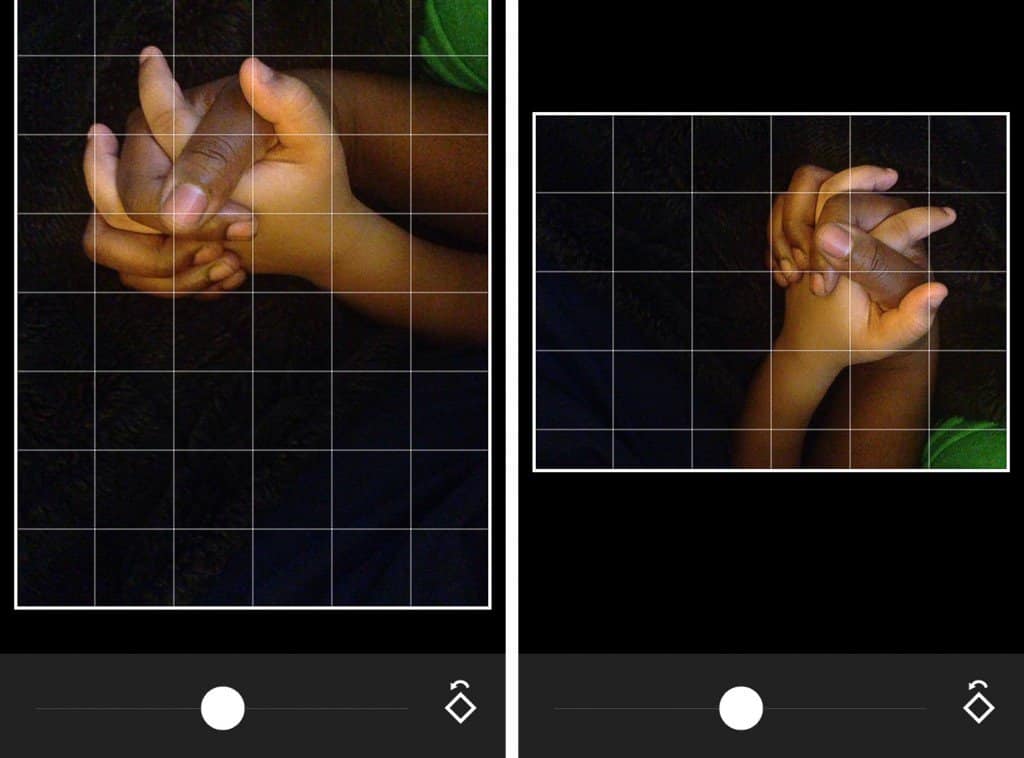
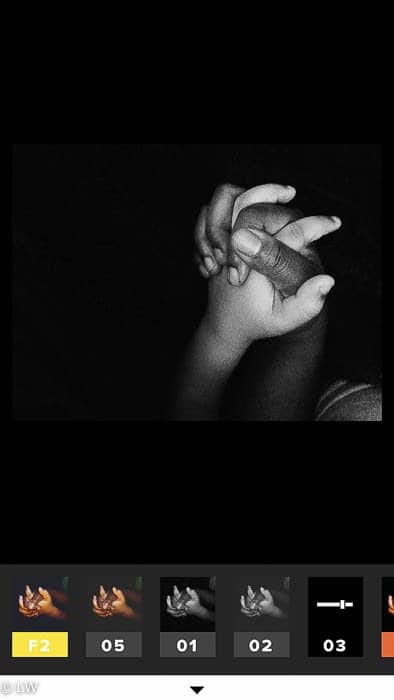
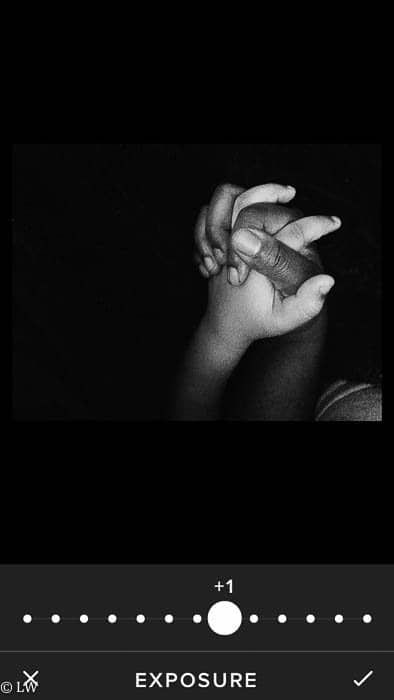
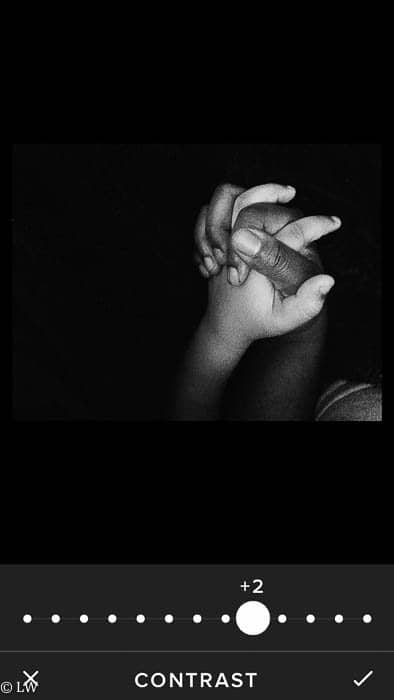
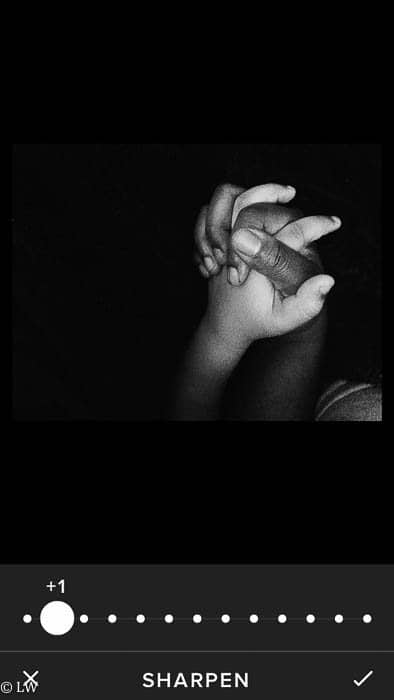




LOVING this tutorial! Your after picture came out beautiful.. like professional beautiful! I stumbled this post so keep your eyes on it to see if it grows ;- )
thank you so much! I’m working on trying to use Stumble upon more often!
In my experience… this stuff stumbles! Tutorials and How To’s.. crossing my fingers! BTW.. You can stumble it also
BEAUTIFUL! thanks for the tip. downloading this app now. this is gorgeous!
amazing photo. Thank you for the tutorial. I didn’t see this on your feed! I log into instagram like once a day. smh.
Very beautiful! I need to look into the retouch app.
Love VSCOCam and I downloaded the Retouch App thanks to you. Love the tips! Thanks for sharing them 🙂
Aww! I’m glad you are enjoying that app! It’s one of my favorite!
You know I love that app and I have been doing some thangs with it. With my new phone hopefully my cell pictures will be more clear now we shall see
you got a new phone????
Wow! What an amazing transformation a bit of editing can do. I have a few fave apps but haven’t tried this one yet…Thanks so much for sharing!
VSCOcam is one of my favorite image editing apps! It’s amazing to watch the steps you took to get the final picture. It turned out gorgeous! I’m currently downloading the touch retouch app! I can’t wait to use it. I’m sure it’s worth the 99 cents.
Wow! I am definitely going to look into that app. I’ve thought about upgrading to a better camera or spending a bunch of money on Photoshop, but this looks great because I take all my blog photos from my iPhone!
Woah! This is an amazing tutorial. I recently downloaded VSCO, but I’m still figuring out how to make it work to the best of its abilities. Thanks for posting!
Oh man, that is too cool! I see a lot of people tagging #vsco on instagram, but I never opened it when I downloaded it. I need to give it a real try!
Thanks so much for sharing this. I will be looking this app up. Your pictures are always so pretty!
Love this picture! It’s beautiful.
Love this app. It’s the only one I use
I’ve tried a lot of apps, but this one is my favorite too!
Wow never knew how much you could do with the iphone pics with apps. Great tutorial…I have to get the app and try it out! Thanks for sharing!
Hi! Beautiful photo! This may seem like a rooky question, but how do you get the edited photo from vscocam to instagram?
THank you! You can do that two ways! The first is through the actual app, you can share. THere is little circle at the right hand side. Click on it. the first option is share. From there you can share it to instagtam. OR you can save it to your phone and THEN load it into Instagram like that!
Thank you so much for your reply. I see the share options, but instagram is not an option. I have an account so not sure why it’s not showing up. Another rooky question… how do I save the image to my phone? I am a total newbie at this…as you can see:))
you may need to give permission for it to share to instagram in the settings