7 Useful Instagram Hacks
Instagram is always adding features that most people take no note of. But if you want to be a power user on Instagram, or just make your social media life a little easier, check out these hacks.
7 Useful Instagram Hacks
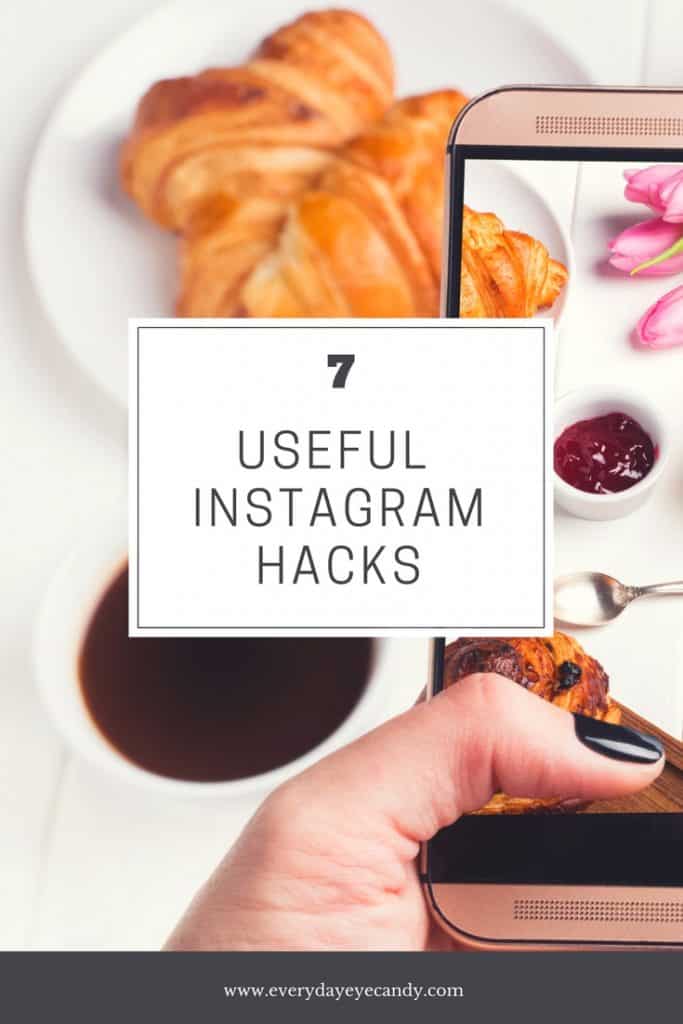
1. Use GEO Tags for Higher Engagement
Now hear me out on this one. There is a reason Instagram has now allowed you to virtually always tag where you are. One of the ways to get your content in front of a bigger audience is to geotag images and Instagram stories. Instagram users are known to look at tagged locations in their area to follow other users in the same area and when they are going on vacation It’s like advertising your account and can lead to increased engagement. PLUS, Geotagged images are a part of the Instagram Algorithm. BUT be smart about this tag. No need to directly tag your house or your kid’s school. A general city tag like: San Francisco works just as well.
2.Adjust your settings to approve tagged photos before they show up in your profile.
When someone tags a photo or video of you on Instagram, Instagram adds it to your profile automatically. You can change that, so that like Facebook, you can manually select which photos that people tag you in show up on your profile.
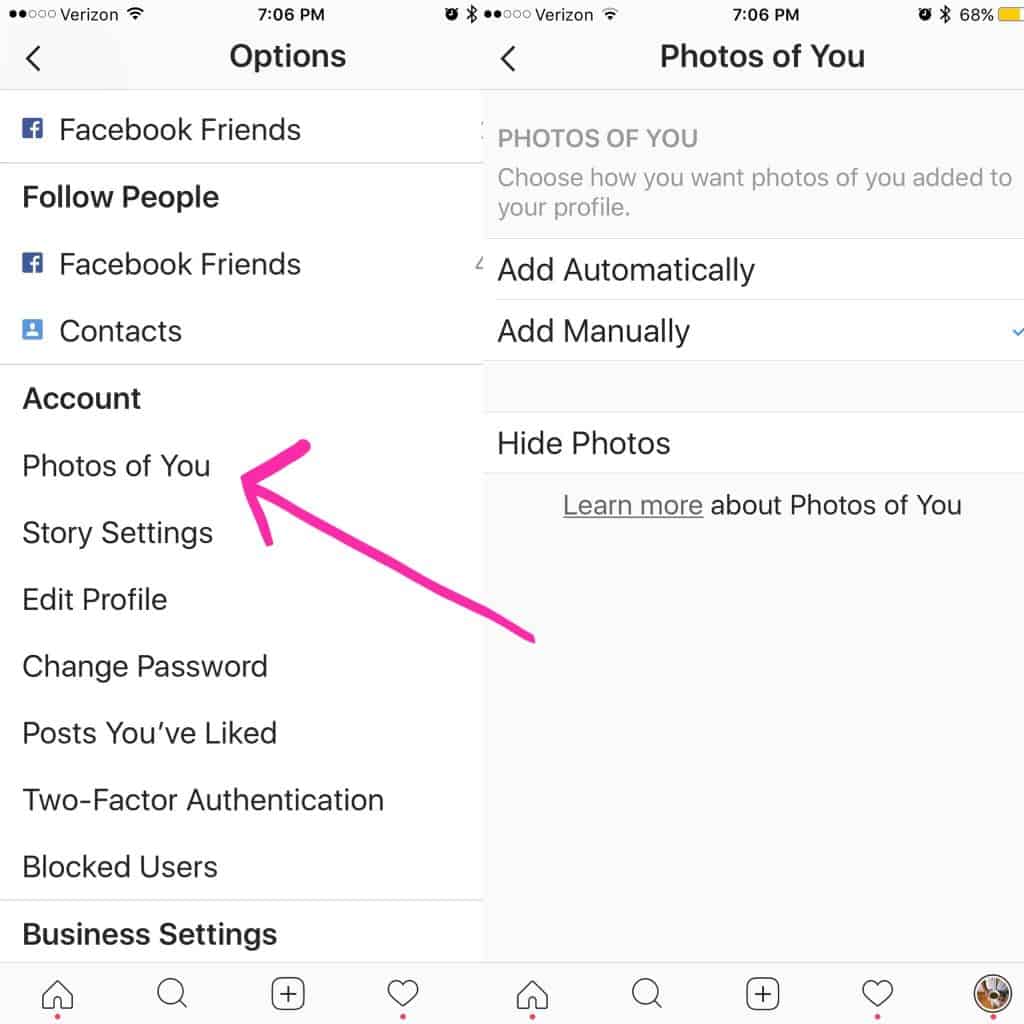
To do this:
- Click the little gear at the top of your profile,
- Next, under account: tap “photos of you and select ” Add Manually”.
You will still get a notification when someone decides to tag you in a photo. When it happens, if you want to allow that photo on your profile, tap on the photo then tap your username and select “Show on My Profile”. If you don’t want to allow it, tap, ” Hide from my Profile” instead.
3. Use Line Breaks in your Captions
Instagram has become a great place to microblog. But most people will NOT read one long run on paragraph. To create line breaks in your caption
- tap on the 123 key in the lower left corner of the keyboard. This will bring up the number keys and the RETURN key.
- Hit return to create a space, click on the symbol or character to create a break( use bullet points, dashes to hold to the space of an empty line)
- The underscore symbol is the most common and easiest to use. Press it twice to create a line.
If you want actual paragraphs, on an android phone hit return on the mobile keyboard, IOS users can write our your caption in a note app and copy and paste it to Instagram.
4. Create A Solid Color Background for Instagram Stories
This is pretty useful when you want to share just words in your Instagram Stories on a blank background.
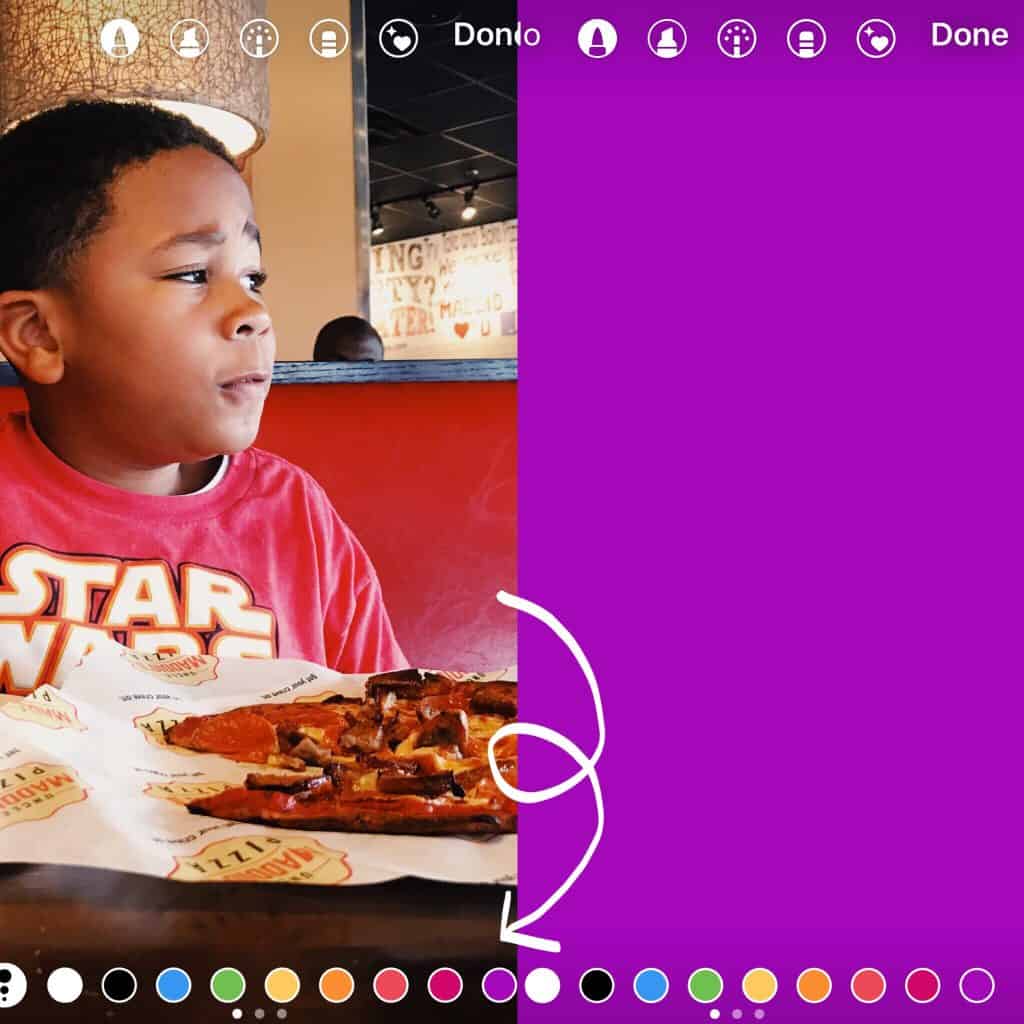
To Do it:
- Take a photo.
- Tap the pen icon in the upper right hand corner of your screen and select a color
- Tap and hold on the screen for 1-3 seconds until the screen is filled with that color.
( tip: the screen will have a solid color fill if you use the marker or neon brush. The color will be translucent if you use the chisel-tip brush)
5. Filter Comments Based on Keywords
Instagram has trolls. Lots of them. To avoid getting comments that are offensive or spammy, you can filter your comments so that certain keywords do not show up.
How to filter comments:
- Tap the gear icon on IOS or the three dots on Android to go to Options
- Choose Comments
- Toggle the Hide Offensive Comments and Use Default Keywords option on. This feature will hide comments that contain words or phrases that are often reported as offensive.
- If you want to be more specific: Toggle on Enable Keyword Filters under Manual Filter: You can also choose to add your own list of custom keywords that you’d like hidden from your posts.
6. Post Blue Photos
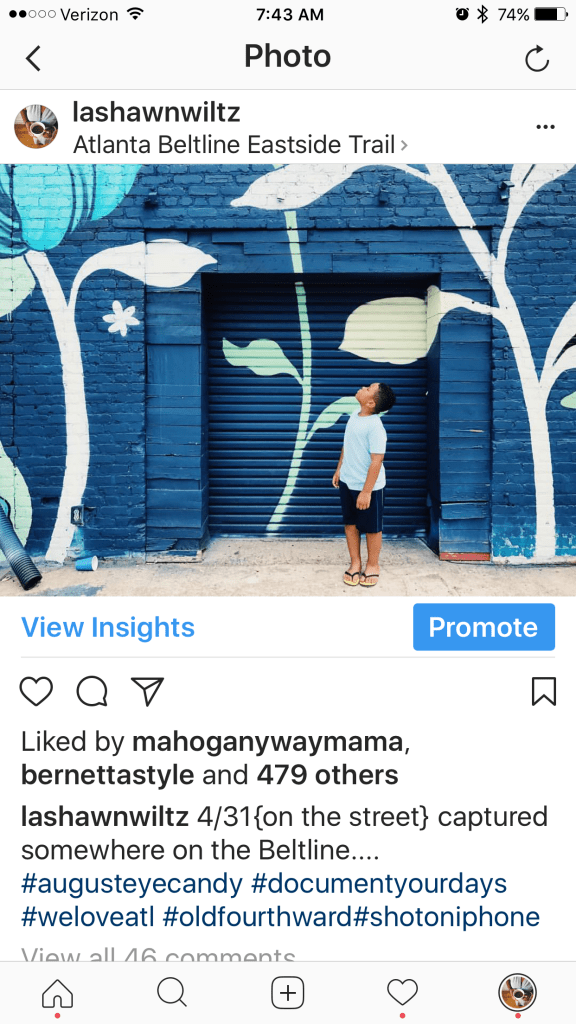
According to research, Blue photos perform better on Instagram than red and orange. This makes sense. It may be because the color theory suggests that blue is calming, relaxing and even peaceful. People use social media as an escape so they might be more attracted to this type of content. So if a photo has a slight blue filter to it ( like E1, HB1, F2 on VSCO) or is from a beach setting it will get more engagement. Think about it, your beach photos always do well…
7. Save Drafts for Later
Sometimes you have the perfect photo, but not the perfect caption. Or you have the perfect photo and caption, but know that posting at 2 pm in the afternoon will get you no engagement because your audience is not online a that time. Whatever the reason, Instagram has added the ability for users to save posts as drafts. Once you save that post, it keeps all of your edits ( photo, hashtags, caption) until you are ready to come back to it.
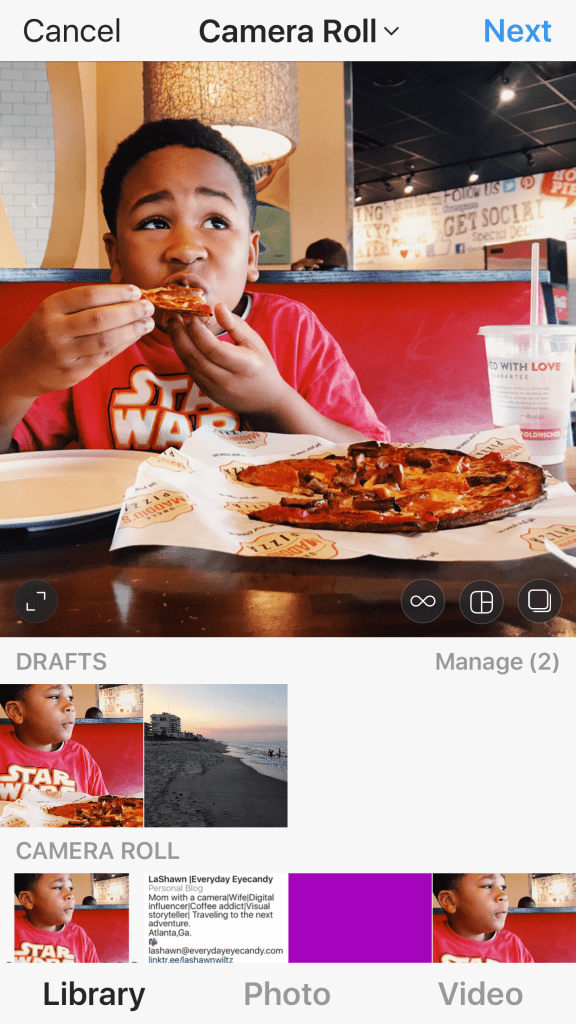
How to do it
- Upload a photo or video
- Edit the post( add filters, captions, tags, location)
- Hit the < icon in the upper left hand corner of the screen to go back to the editing screen
- Hit it the < icon again
- A menu will appear, select SAVE DRAFT.
When you are ready to post that photo
- Tap the + icon
- A new DRAFTS section will appear right above Camera Roll.
- Tap on the photo you want to post or select Manage to see all of your saved drafts.
- Select a post and share as usual.
I like this option because it’s an easy way for me to have posts already drafted and ready instead of having to use a third-party app.
So there you have it, 7 Useful Instagram hacks that can help you make the most of Instagram. Do you have any Instagram hacks you want to share?
If you want to take your Instagram to the Next level, sign up for my course, Instagram Better: A Plan for Building An Authentic Community.
So there you have it, 7 Useful Instagram hacks that can help you make the most of Instagram. Do you have any Instagram hacks you want to share? Share them in the comments!


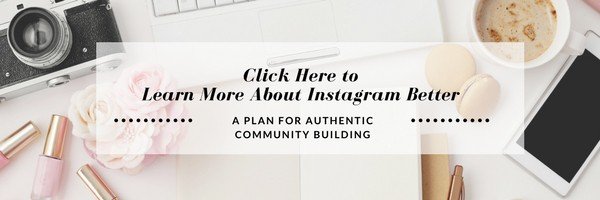
Wow so much useful information packed into one post. Going to have to save this and refer back to over and over.
This is incredibly helpful. I’m never quite sure what I’m doing on Instagram. I’m slowly learning. I’m keeping that line break one in mind.
I didn’t know most of these hacks! When it comes to Instagram, I need all the help I can get. I didn’t know I could save a draft. Love these hacks!
Thanks! I didn’t know some of these (especially the VSCO filters).
I had no idea about most of these tips. I was going to Instagram and doing some of them while I read this. Thanks for the step by steo tutorials. This was very helpful!
Love these tips! I just heard about the color blue last week at a conference so I’ll be using that more in my feed. In fact, one of my favorite filters to use has a blue tint to it so I guess I’ve been doing it all along.
Well thanks! And I started writing my stuff and notes to control how my sentences are placed. Good tip! I know I never knew about saving drafts in ig. I will look into that for sure. Thanks for sharing.
I absolutely love these tips. I use Instagram all the time and anything that can help me to make it faster and better and more exposure to people I am all for. I’m definitely going to pin this.
Thank you, thank you, thank you. I was right on my phone making these changes and getting my life. I had no idea about the blue images, I will keep that in mind. These tips were helpful as always, I will be adding line breaks in my comments.
I’ve struggled with #3 – I want to do the dot dot dot thing that people do (where it looks like . . . but on multiple lines) but it never comes up right for me. I have an Android, as well. Interesting re: the blue photos tip!
Instagram is one of those that I am struggling to grow. These are all great tips, and a few I had never even thought of or read before!
These are some great sounding tips, I’m not too good at Instagram so I am definitely going to have to try and give these tips a try myself.
Very helpful post Instagram is one social media platform that needs a lot of work for me. These tips will help.
I knew about most of these, but not about the save as draft feature. That is so useful.
I love Instagram but it doesn’t love me back lol. I’ve been reading posts from other bloggers. I might start over with a new account for my Etsy shop.
I’m a Insta-newbie and this info is perfect! Didn’t know most of these and will need to implement soon! Thanks!
I’m happy to say that I already do most of these except the blue photo part. That is a really neat insight and I will have to post more blue!
I have always seen the “save to drafts” option but I could never figure out how to get it back! Thank you for the informative post explaining this!
Great tips. I always use the spaces as it breaks up the posts. But I never tried to schedule any posts for later.
Great tips! I’m going to put a few of these into action, and may try out that blue idea!
What a great tips. This very helpful for those who are using Instagram. Will share this article to y friends.
This was very helpful! I would like to step up my Instagram stories and I will try the hack for a solid color on my story.
Great hacks! I did not know that you could save a photo, very helpful. Sometimes I use the Geotags and sometimes I don’t, I’ll have to remember to start using more often. I also want to start using the breaks in between captions.
These are some really great tips! The blue filter tip is one I would have never considered. As a photographer, I’ve struggled to decide what type of feed I want. Also, have you hard the rumor that personal accounts get more engagement than business accounts?
Great Tips! And a lot of these I had no clue about! I am keeping this one so I can refer back to it!
This is such a great post! I truly can use all the great tips that you presented since I consider myself a newbie blogger.
I’ve started to do more GEO tagging. I notice it helps with engagement. I love your other ideas, I need to implement these! Saving drafts would save me so much time!
Thanks so much for the tips! I really suck at Instagram. At least, I think I do. I’m gonna save this post so I can reference it as I plan and post my pics.
Just take my money already. Team android so yes to the easy paragraph breaks.
Thank you for your post. Very helpful information. I will try these techniques.
Thank you for your post!! Very encouraging !!!
Amazing tips and the one about blue photos performing better is really on point.
Great real life hacks! Thank you! I’m a Plastic Surgeon in San Francisco who is speaking at my professional society about how Instagram Stories are surpassing Snapchat. I now have even more technical advice for those personal how-to-questions that come up! I look forward to your other blog posts. Keep up the great work!!!