How to Photograph Christmas Light Bokeh with Your iPhone
( Updated September 2019 )I wrote this post about Christmas light bokeh with your iPhone 5 years ago and it’s still one of my popular Holiday Posts. I still do this the exact same way I did 5 years ago.
I’ve discovered other ways of course of making Christmas tree Bokeh with your iPhone, but I always return to this simple way. Which is why I am resharing it for you guys this year since I get a lot of questions on Instagram as to how I do it.
The Camera + app is also available for Android so everyone can make that Christmas tree Bokeh! So enjoy making those Christmas photos and tag me on Instagram when you do!
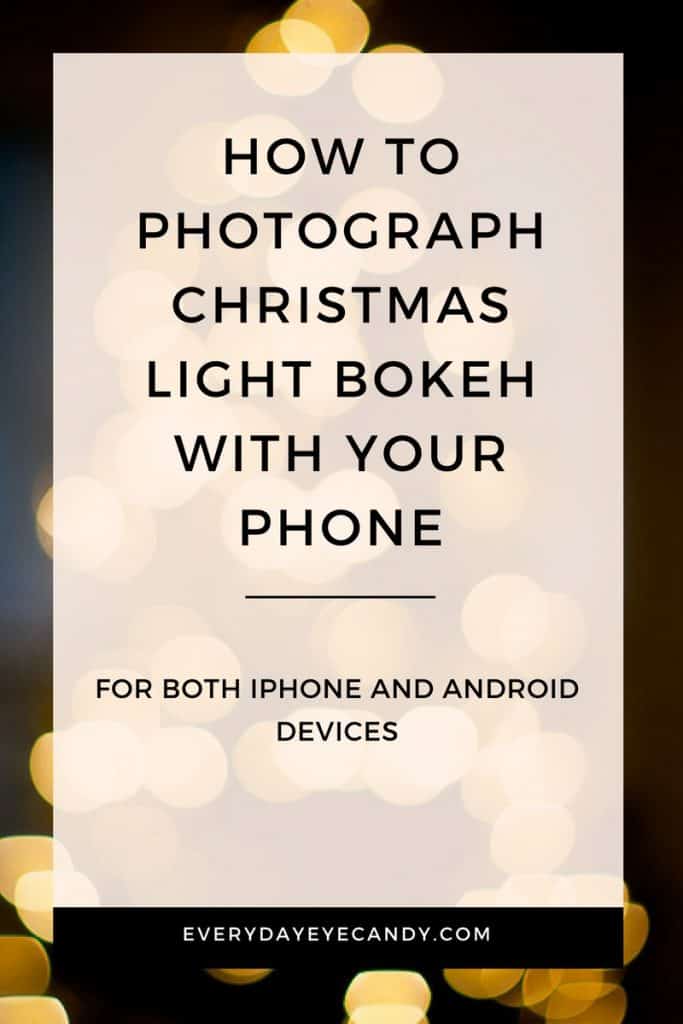
Ahhhh, it’s the most wonderful time of the year!!! By now your tree may be up, or you are planning for it to be up and you are ready to share photos of your Christmas tree all over social media.
Some of the best photos out there are photos of blurred Christmas lights or rather…Christmas light Bokeh.
What is Bokeh?
Bokeh is a Japanese term for the aesthetic quality of the blur produced in the out-of-focus parts of an image produced by a lens.
Bokeh may seem like something you can only do with a high-end camera and a special lens, but I am here to tell you different!
You can create this bokeh with your iPhone.
Today you are going to learn how to photograph Christmas light bokeh with your iPhone.
Take this photo.
I took this with my iPhone 7PLUS. No special lens.
My secret: The Camera + app
Usually, I use the native iPhone camera to take all of my photos
BUT
At Christmas time when I’m ready to take those Christmas photos for the gram, I download the Camera + app specifically to produce Christmas light bokeh.
Here is how:
- Download the app
- Open it up.
- Down by the shutter button, there is a little + sign:
- Press It
On the right-hand size( if you are holding the phone in landscape mode), there is a little flower with the words “macro” under it.
Hit that button.
Now point your camera towards your Christmas tree………
BAM: blurred, out of focus, beautiful Christmas light bokeh.
Snap the photo. Don’t try to focus. JUST SNAP THE PHOTO
Post it and everyone will think you are the most creative photographer ever!
( edited with PicTapGo App)
I look forward to seeing your photos!
Want to make more Holiday memories?
Check out :
10 Easy Tips for the Best Photos on Christmas Morning
and
3 Easy tips for Christmas Tree Photos



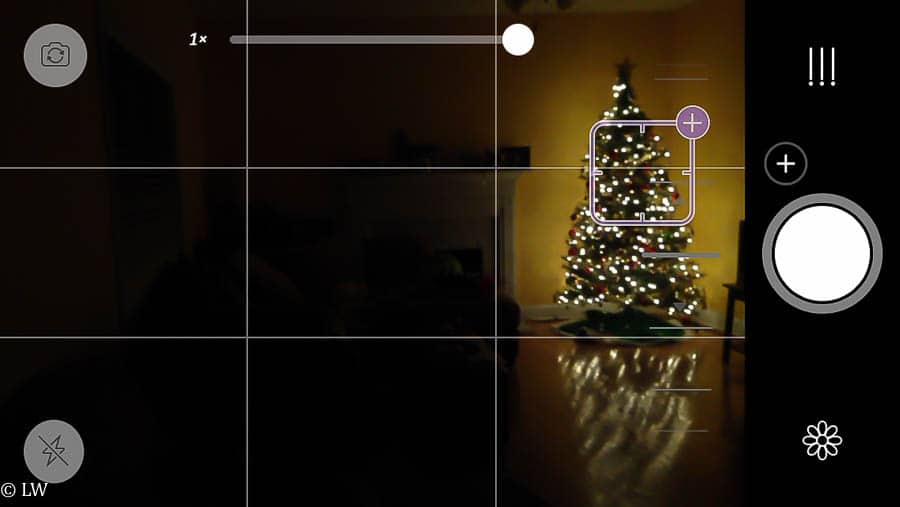
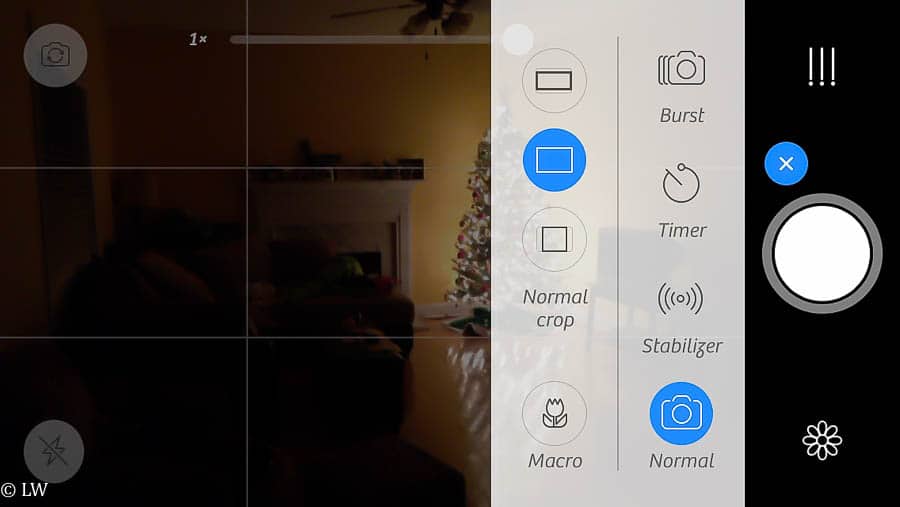
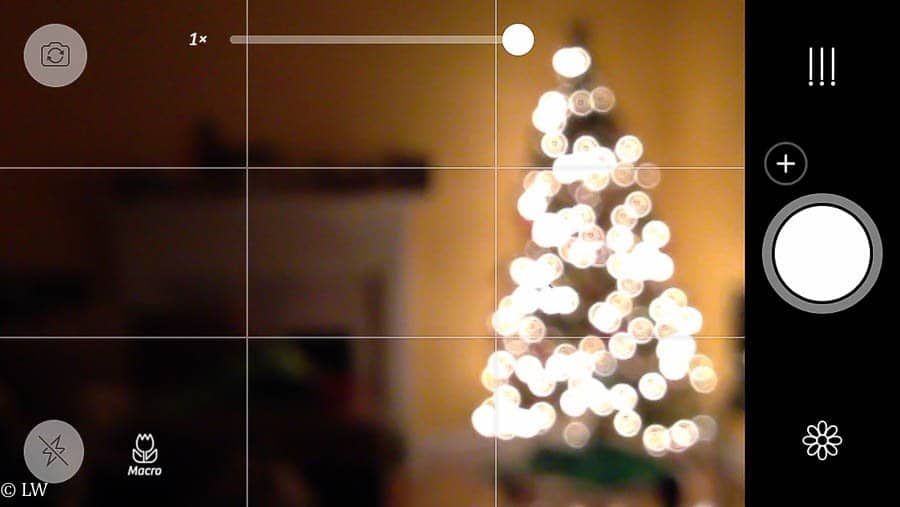
I do this with my DSLR, but I didn’t know I could do it with my iPhone. Thanks for the tip and the tutorial.
no problem!
Great tips. Pinning to my Photo Tips board. I don’t have an IPhone, I’m a Galaxy girl but I’m sure I can extrapolate to use. Love those Bokeh Christmas tree photo’s!
thank you! I am on the lookout for a app that is comparable for the android!
Love the tips I did it with my DSLR last year and it came out pretty good. Now I am going to be on the hunt to find a tutorial for my android.
and when you find out about an app, let me know!!!
I love Camera+ app and use it all the time, however I have never created a bokeh photo with it. I can’t wait to get home tonight and try out your tips! Thanks so much and I look forward to your tips for a DSLR
Mucho thanks on sharing this info! I was given a Bokeh kit from Photojojo a couple years ago for my Nikon and have yet to use it. I’m going to try this as soon as I get my procrastinating butt to set up the Christmas tree lol
Why are all the cool apps on iPhones? Not fair! Great tips, I’m still trying to learn how to blur things on my camera.
Come to the dark side…..
iPhone does indeed have the best apps.
How, I just figured out how to blur the background (sort of), now you want me to do this. I can’t keep up. I do hope that you’re planning some online classes in 2015 though. You’d be so great.
Stay tuned…..
Genius! I love the Camera+ App and hope to do more with it now that I finally got a new iphone!Woot!
You got your new phone? I’m so jealous!
Oh wow!!! That is awesome!!!!
thank you!
I don’t do enough with my iPhone at all. That’s what I learned from this post. LOL! Yep, I suck.
Great tips!
you don’t suck! You just don’t have the right info to be great!
That’s awesome. I have an android. I’ll have to search around for similar. I love experimenting with bokeh using my dslr.
Nice!
I will definitely have to try this.
Thanks BLM Girl!
You are so welcome! thanks for stopping by!
This would be great with an android!
I love the camera + app! I didn’t know it could do this though, great tutorial!
I’ve got to check Android for an app like this. Looks so professional!
Photography and I have a great relationship at times! This is a great tutorial! I love seeing pictures with that feature, but I wasn’t sure how to do it! Thanks!
I’m so trying this, we just put up our Christmas tree last night.
I just found an android app called Insta Bokeh that may work.
Thank you for this! I have the Camera + app but I always just use the native app. I’ll be trying this tonight. 🙂
Hmmm, my version of Camera + doesn’t have the macro option. 🙁
Brilliant!!
I’m trying to get this to work, but when I hit the Macro button, it zooms in and cuts off the top and bottom of my tree. Is there any way to keep it from doing that?
Works well using camera+ app in macro, lock focus on a subject about 4? from phone, with background lights. You can manually adjust exposure to get the best exposure for subject and bokeh affect in background.
-Steve
thank you so much the I just found an android app called Insta Bokeh that may work.now is online
Thanks for the tip! I’m gonna try it. Does it matter if I use Camera+ legacy or Camera+ 2?